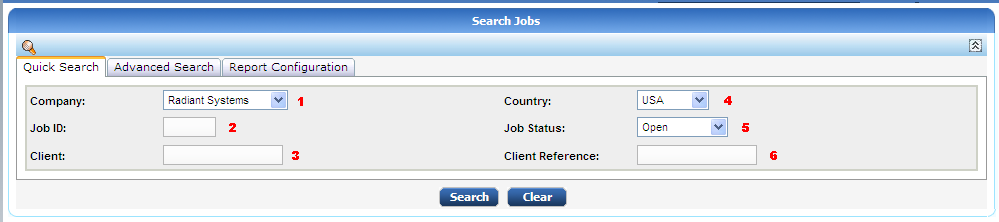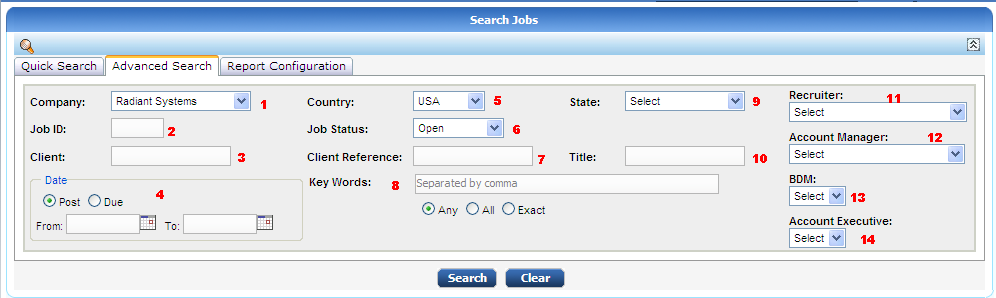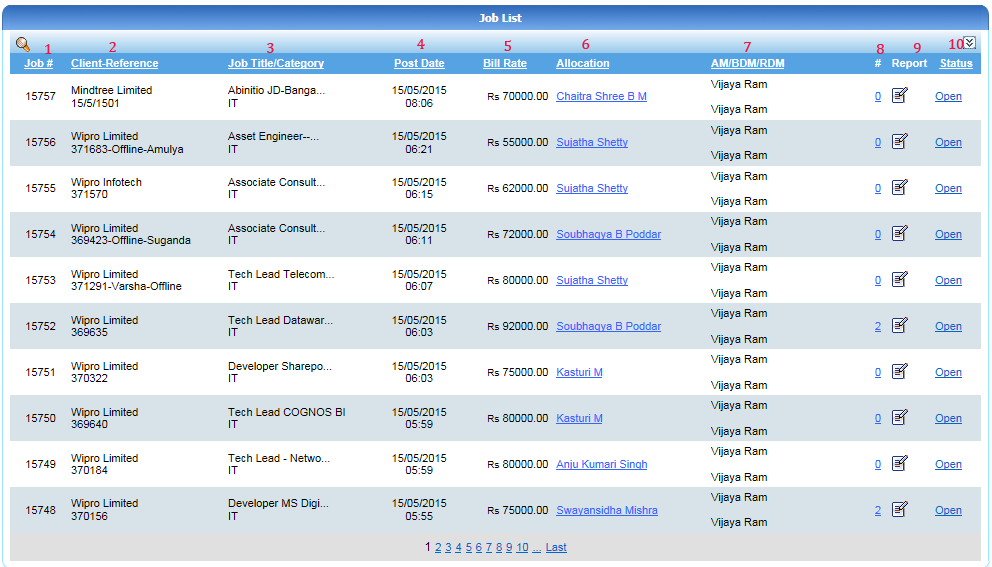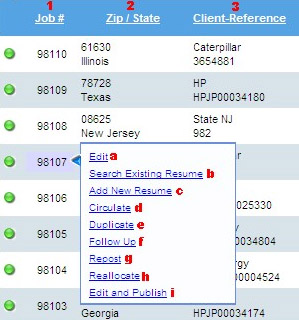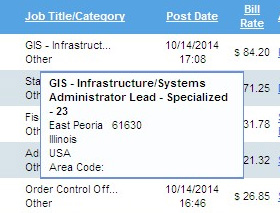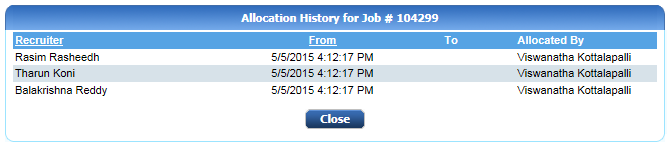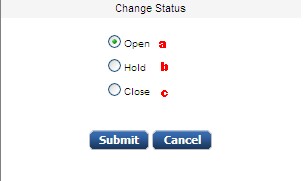JOB > View Jobs
Used to View the existing jobs in Resource Management System.
Quick Search: Filters are less to search.
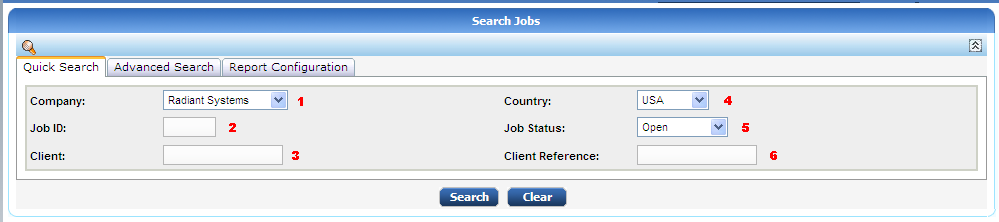
- You can search a job that alraedy existing in our database by using the parameters like company can be select to filter.
- Can search by entering job id.
- This is one more search option to search by filtering by Client name.
- Also search by selecting country.
- Search by entering the status of job like opened or closed or on hold.
- Can also search by using Client reference id.
Advanced Search: Have more options to search.
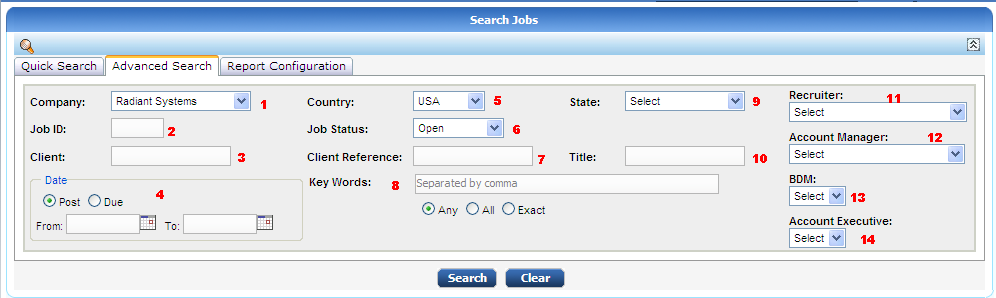
- You can search a job or resumes that alraedy existing in our database by using the parameters like company can be select to filter.
- Can search by entering job id.
- This is one more search option to search by filtering by Client name.
- Also search by post or due date by seelecting respective radio button and select the dates within you need to select.
- Also search by selecting country.
- Search by entering the status of job like opened or closed or on hold.
- Can also search by using Client reference id.
- Can also search by keywords, which also consists of radiobuttons to select like,
Any: it is used to search any one keyword that we mensioned.
All: search for all the keywords required.
Exact: it search for exact keyword.
- Filter by selecting the state of respective country.
- Can also search by entering the title of the job.
- Can also search by selecting Recuiter name.
- Can also search by selecting Account manager name.
- Can also search by selecting BDM name.
- Can also search by selecting Account Executive name.
Report Configuration: Allows you to configure report as you required.

Report configuration is used to set columns to display, whichever checkbox is selected that column will be
displayed . After checking just click on search button to see the respective columns.
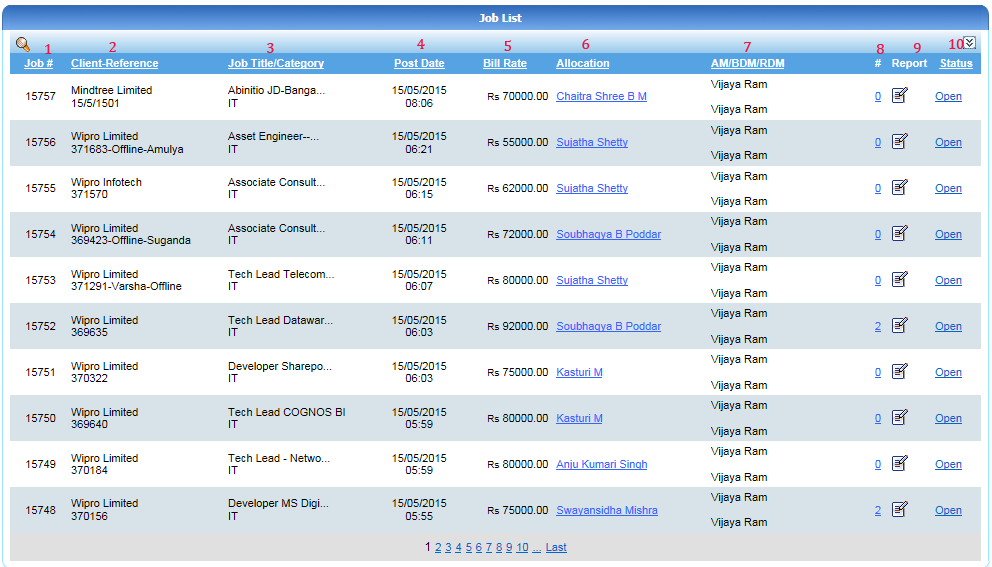
- Displays the job id and that is unique.
- Displays the client reference id, that displays respective client id for respective job.
- Displays title of the job or category of job like IT or call center etc..
- Displays the job posted date with time.
- Displays the bill rate of respective job id.
- Displays allocation of jobs to recuiters i.e it displays the recuiter name that the job is assigned.
- Displays responsible account manager, RDM and BDM.
- Displays the total number of resumes submitted.
- It consists of report or full information of job and client and also responsible persons.
- Displays the status of job like open, hold or closed.
Find the description for the fields marked with numbers in above screenshot here :
- It displays the job id and that is unique.
If you place mouse pointer over any job#, A pop up menu is displayed as shown below :
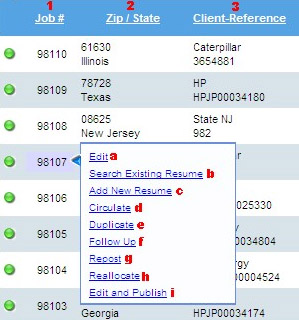
- If you want to edit this job information, click on this link. It takes you to the edit job page.
- Using this, You can search for the existing resumes matching to this job requirements. When you click on this link, it takes you to the Search Existing Resume Page and fills the keywords according to the job.
- This option is used to add a new resume for this job. You can add a resume by entering the details directly to newly opened page.
- click on this link to send job information to vendors.
- Duplicate: This option is used to create one more record in jobs with same job details and a new job ID.
- Follow up: When you click on this link, a new window will be opened where you can add and edit follow up notes for the job.
- Repost: Use this link to repost the job with different date but same job id.
- Reallocate: This option is used to reallocate the job to the different recruiters.
- Edit and publish: This option is used to publish the job in the website, twitter or facebook.
- It displays zip/ state of the job location.
- Displays name and reference id of the client for the job.
- It displays title and category of the job.
If you place mouse pointer over any job title/category, A pop up is displayed as shown below :
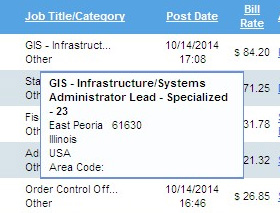
The popup displays the full job title, category of job and job location with full address.
- It displays the date and time when the job posted.
- Displays the bill rate offered by the client for the job.
- It displays the name of allocated recruiter for this job and when you click on link of name, you will get Allocation History popup as shown in below screen shot.
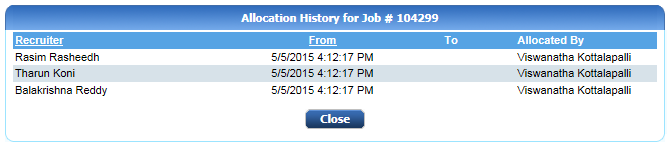
It displays recruiter name to which job is allocated, From date in which job allocated to recruiter, To date indicates that upto which recuiter worked in this job
and allocated by manager name.
- The account manager, RDM and BDM who are assigned to this are listed here.
- It displays the total number of resumes submitted.
- Click on this field to view full information regarding job and allocation.
- It displays the status of job like open (a), hold(b) or closed(c). when you click on this link, new window is opened as shown below and you can update the status here.
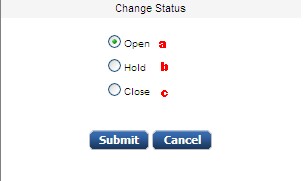
© 2014  Radiant Systems India Pvt. Ltd. All Rights Reserved.
Radiant Systems India Pvt. Ltd. All Rights Reserved.