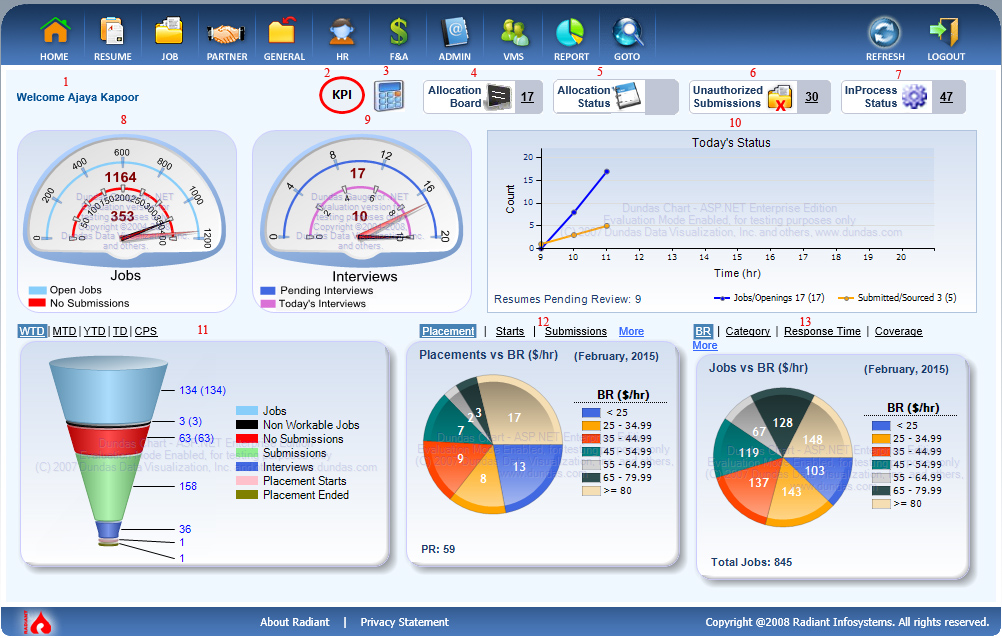
Dash Board displays the menu which helps you to select the page with respective module and also displays the important things that you can view directly like jobs, interviews etc...
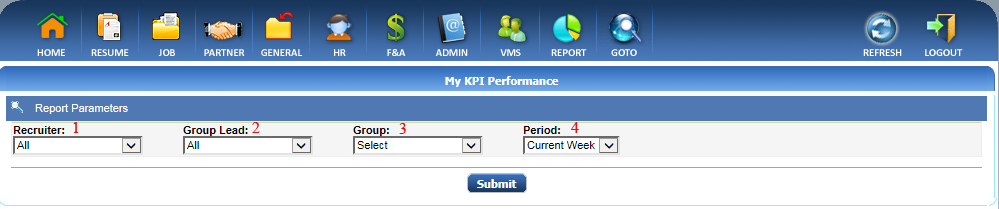
After selecting click on Submit button to get the KPI performance report as shown inbelow screen shot
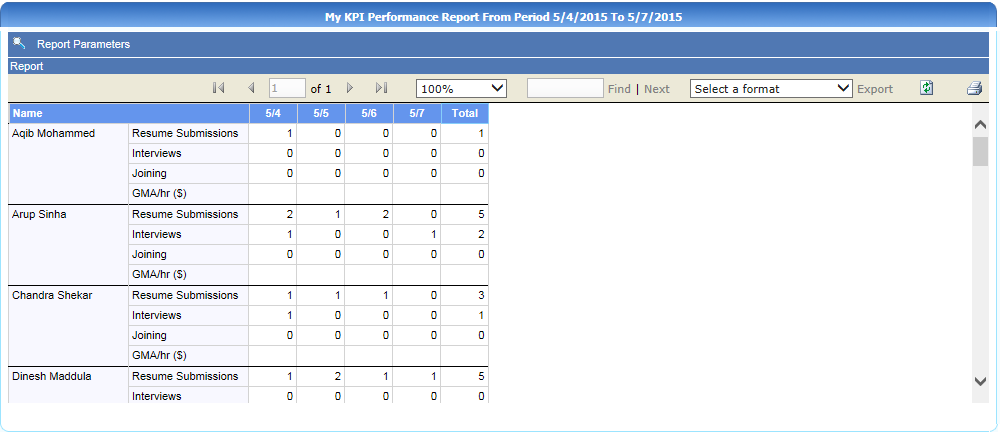
Report displays te name of recruiter with Resume submission details, Interviews happened, Joining and GMA/hr in dollar for each day.
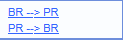
if you click on BR -> PR link bill rate to pay rate calculator popup appears as shown in below screen shot.
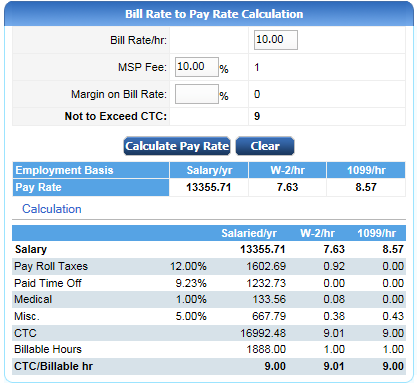
Enter the BillRate per hour, MSP Fee in percentage and Margin on bill rate in percentage so according to that not to exceed CTC will be calculated.
Click on Calculate Pay Rate button to calculate the pay rate.
It Results like according to the employement basis(W2 or 1099) pay rate is calculated.
CTC/Billable hour can be calculated by adding like pay roll taxes of standard 12%, Paid time off of standard 9.23%, Medical 1% and Misc. 5%.
Pay Rate is calculated for salaried/year, W-2/hr and 1099/hr.
If you click on PR -> BR link Pay Rate to Bill Rate calculator popup appears as shown in below screen shot.
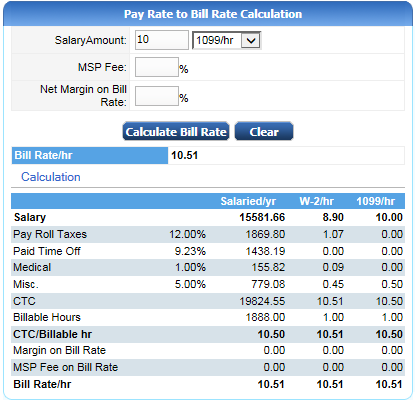
Enter the Salary amount to get bill rate and select the employment basis like W2 or 1099, Enter MSPfee in percentage and Net margin on bill rate in percentage.
After Enrtering click on Calculate Bill Rate button to get the bill rate per hour.
Result Displays Bill Rate for entered pay rate and the detailed calculation.
Detailed calculation can be calculated by adding like pay roll taxes of standard 12%, Paid time off of standard 9.23%, Medical 1% and Misc. 5% and also CTC ,
Billable hour, CTC/Billable hr with Msp fee and margin. By adding all this Bill rate is calculated.
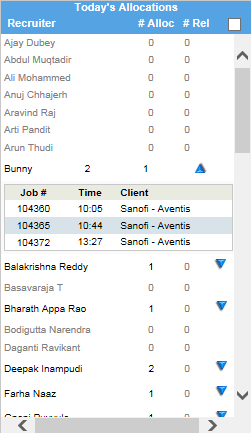
You can view the todays allocation with recruiter name number of allocation and number of release.
If you click on down arrow, you can also see the Job id, time and also client.
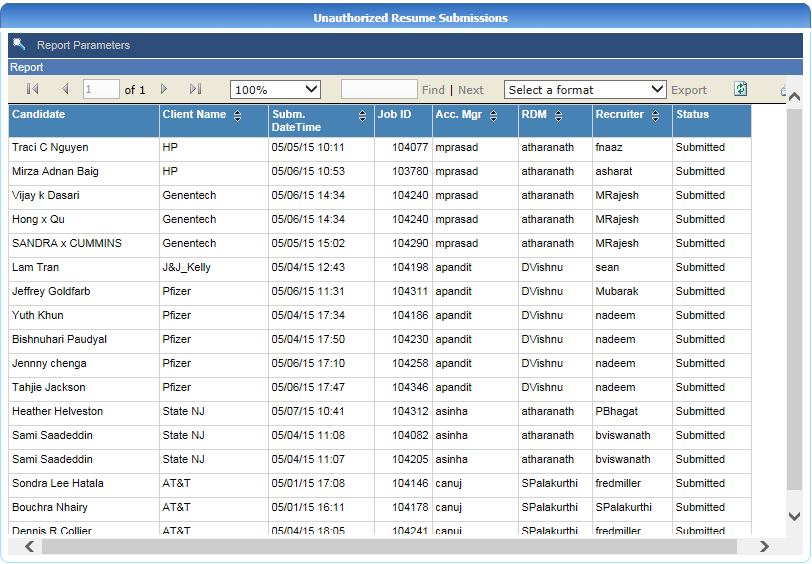
Un-Authorized resume submission report displays the details with candidate name, client name, date of submission, job id, accountv manager, rdm, recruiter and status.
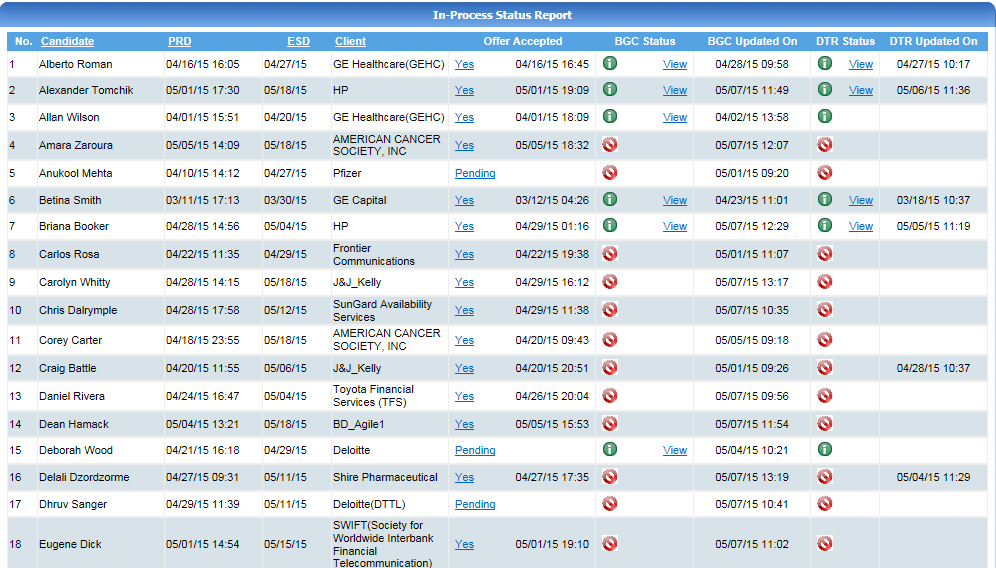
It displays the Candidate name, PR date, Estimated start date, client name.
when click on yes in offer accepted column below popup appears:
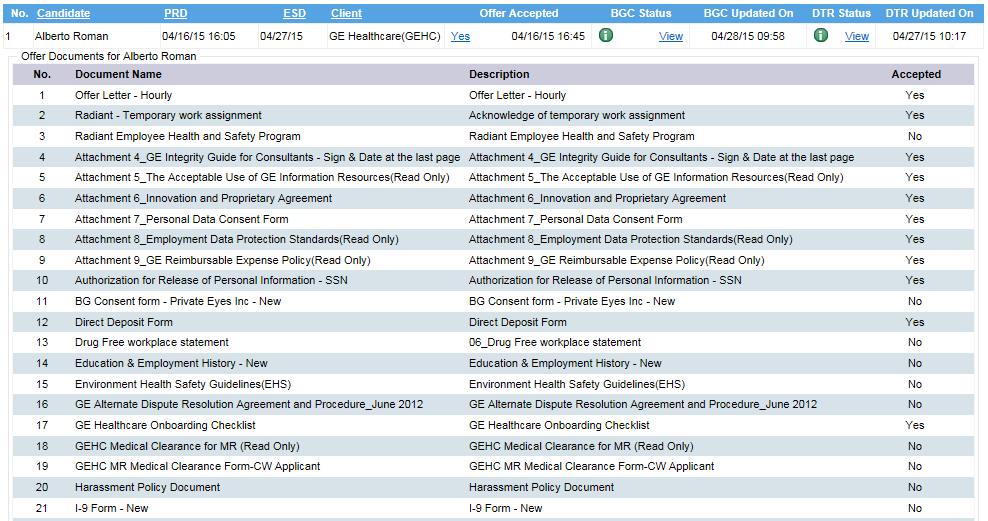
It displays the document name, description of document and Shows accepted or not.
When click on Back ground check status(view) below screen shot appears.
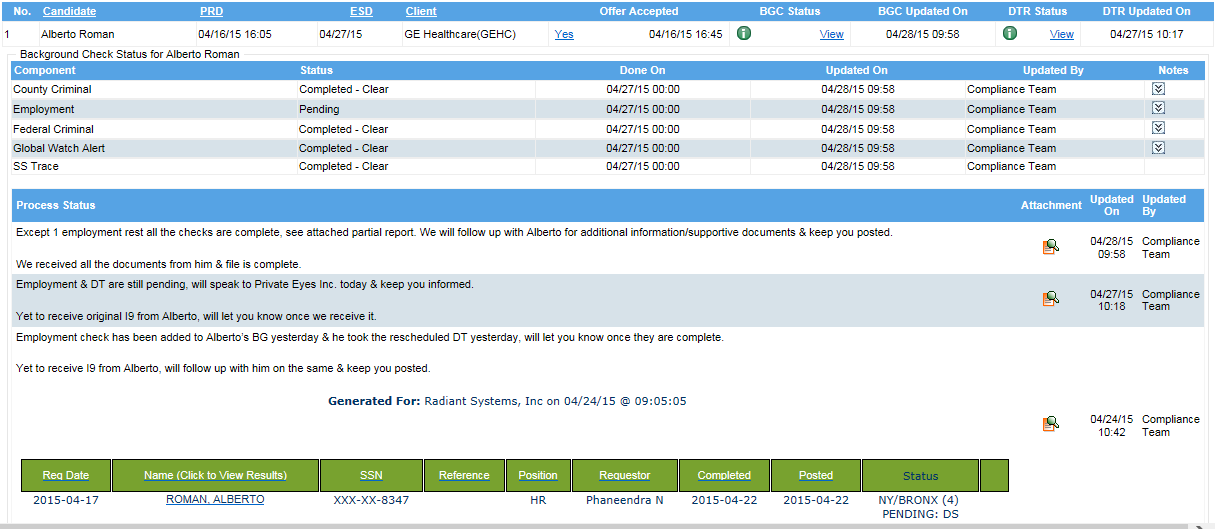
Displays BGC full details and date of BGC updated on.
When click on DTR status below screen shot appears.

It display the component like panel, status of drug test, date of done on, date of updated, updated by and notes if any.
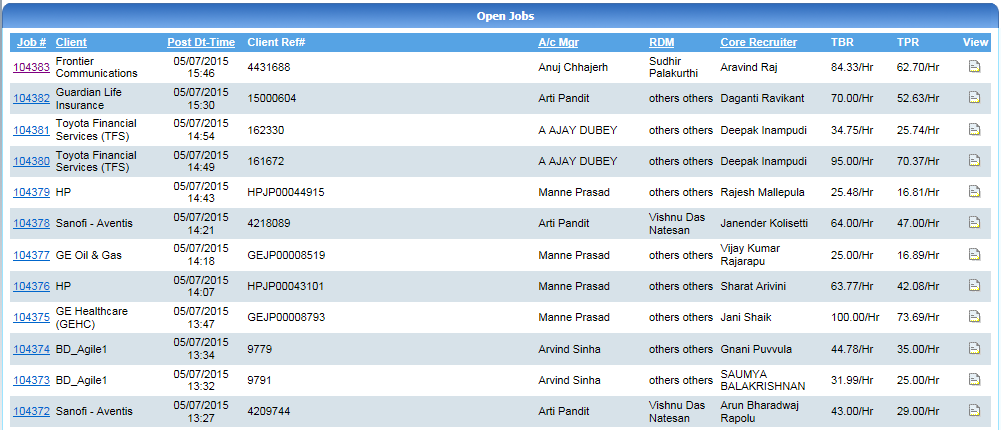
Which displays the Job id, client name, job posted date and time, Client Reference number, Account manager, RDM, Core recruiter who isworking on this job,
Total bill rate and total pay rate and when click on view Job Report appears.
When click on No Submission link, the following page appears.
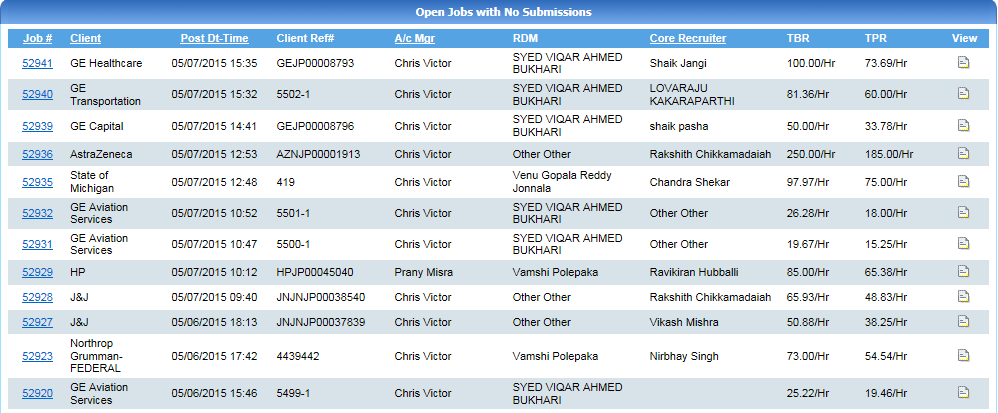
Which displays the Job id, client name, job posted date and time, Client Reference number, Account manager, RDM, Core recruiter who isworking on this job,
Total bill rate and total pay rate and when click on view Job Report appears.
When click on pending interviews link, below page appears.
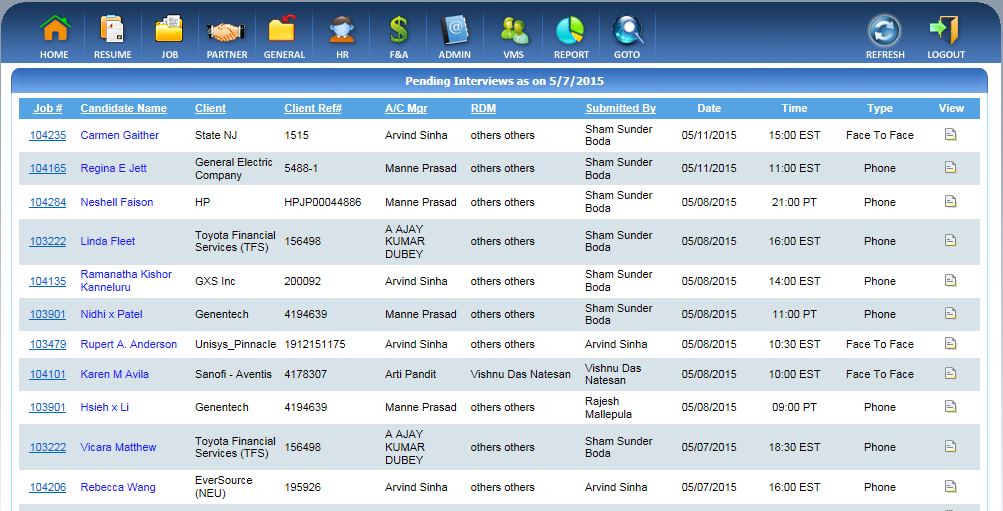
It displays the Job id, candidate name, client name belonging to this job, Client reference id, Account manager, RDM belongs to this job, date, time and ttype of interview like phone or F2F and when click on view below popup appears:
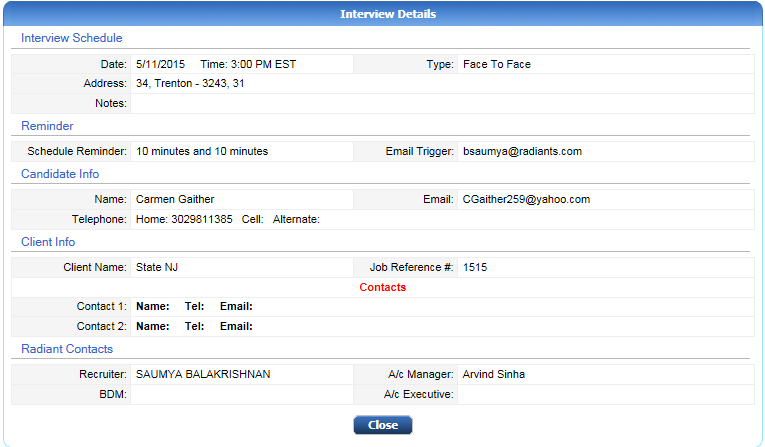
Displays the full details of interview including interview schedule, Remainder, Candidate information, Client information and radiant contacts.
when mouse over on Candidate name, the below popup appears.
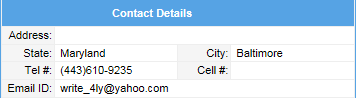
Which consists of contact details like address, phone and mail id of candidate.
When click Today's interviews, the following page appears.
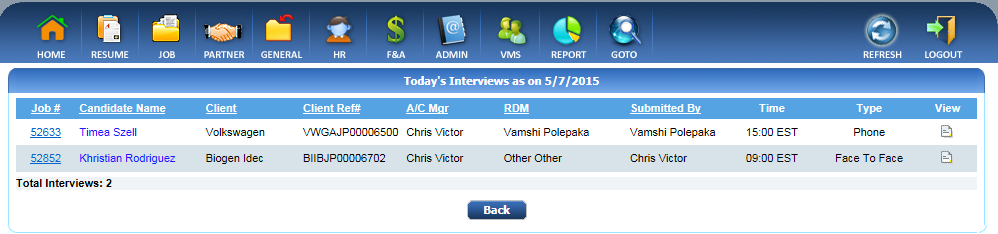
It displays the Job id, candidate name, client name belonging to this job, Client reference id, Account manager, RDM belongs to this job, date, time and ttype of interview like phone or F2F and when click on view popup appears same as interview details.
When you click on jobs/openings following popup appears same as above open jobs.
When click on submitted/sourced, the below popup appears.
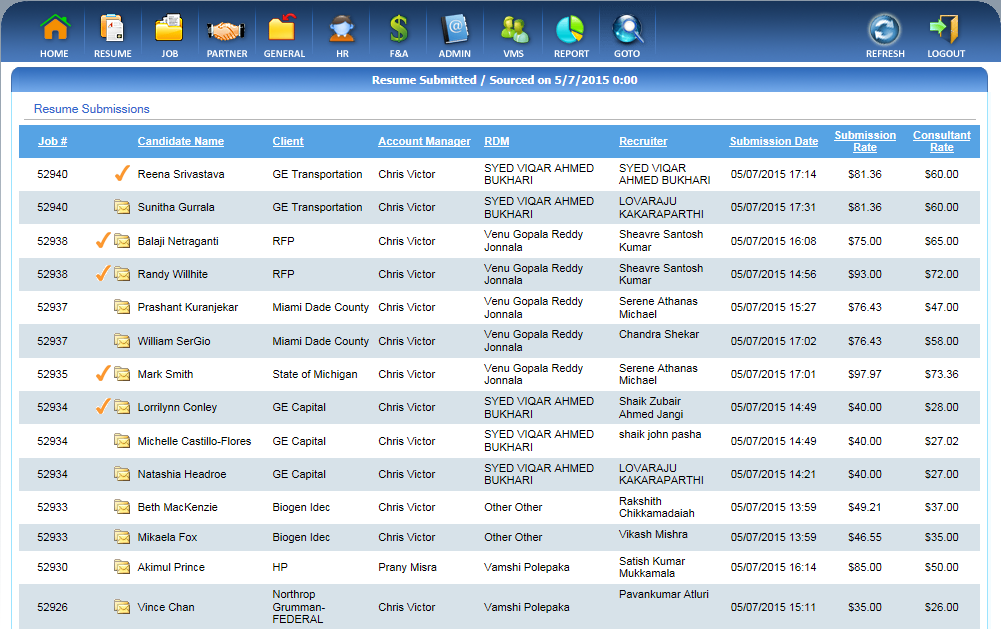
It displays the Job id, candidate name(rite mark indicates authorized), Client name, Account manager, RDM and recruiter who is responsible for respective job.
Displays the date of submission, Submission rate in dollar and consultant rate in dollar.
when click on graph popup appears as below.
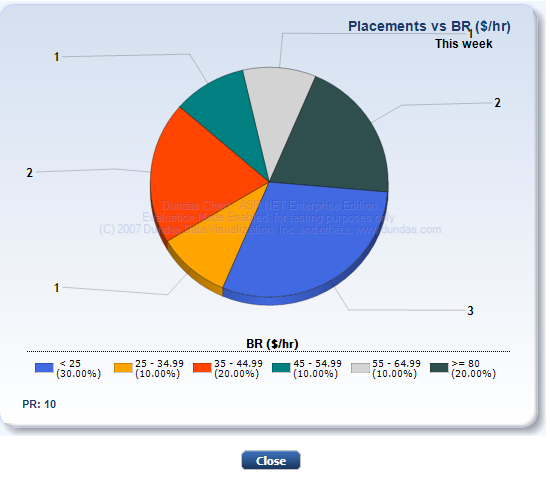
Displays this week placements vs BR in dollar per hour.
when click on graph popup appears as below.
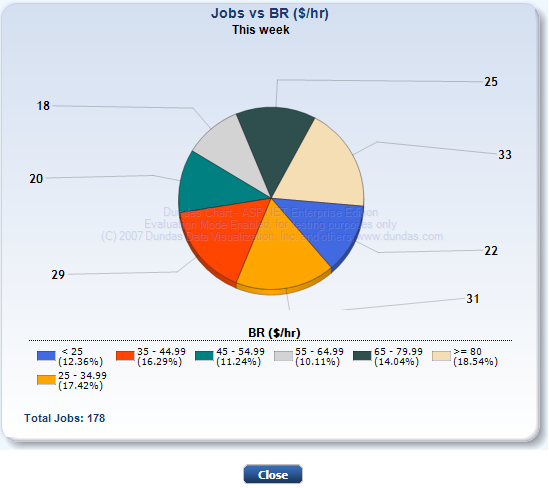
Displays this week jobs vs BR in dollar per hour.