When click on report in job list, it will redirect to the below page: Display full information regarding the job.
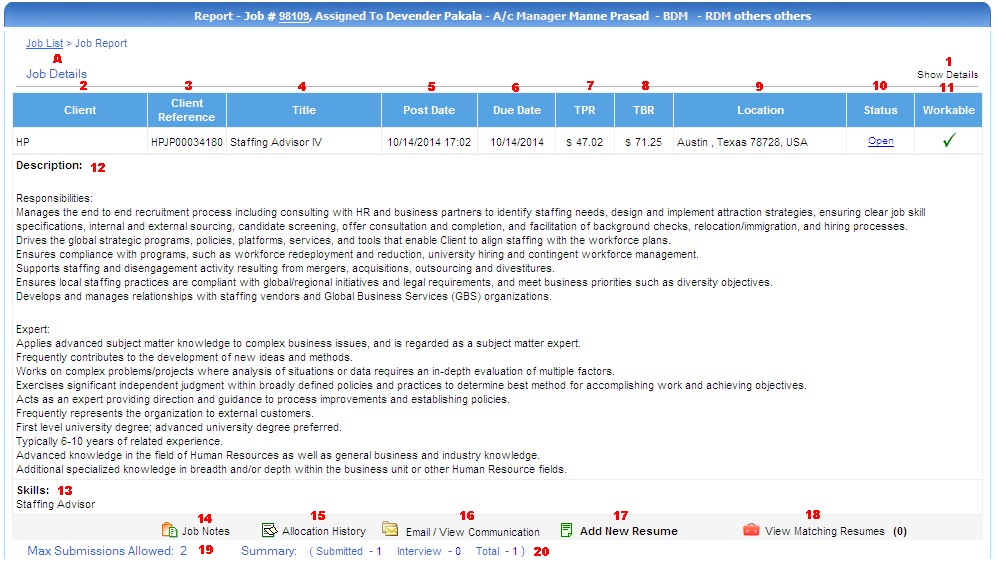
A) Job Details is used to display the details of job.
1) It is used to display the full details of the client and status of the job.
2) Client column is used to display respective client Name.
3) Client Reference is used to display the respective client reference id.
4) Title indicates the job title in which client posted.
5) It is used to display the post date of the respective job.
6) It is used to display the Due date of the respective job i.e. last day to submit the resume.
7) It is used to display the total pay rate for the respective job.
8) It is used to display the total bill rate for the respective job.
9) It displays the location of the job.
10) It displays the status of the job.
11) It indicates the work is in progress or not.
12) It explains the job description suits for respective job.
13) It explains the skills required for respective job.
14) If any queries or notes can enter here.
15) It displays the allocation of job to account manager , RDM ,lead recruiters , recruiters etc..
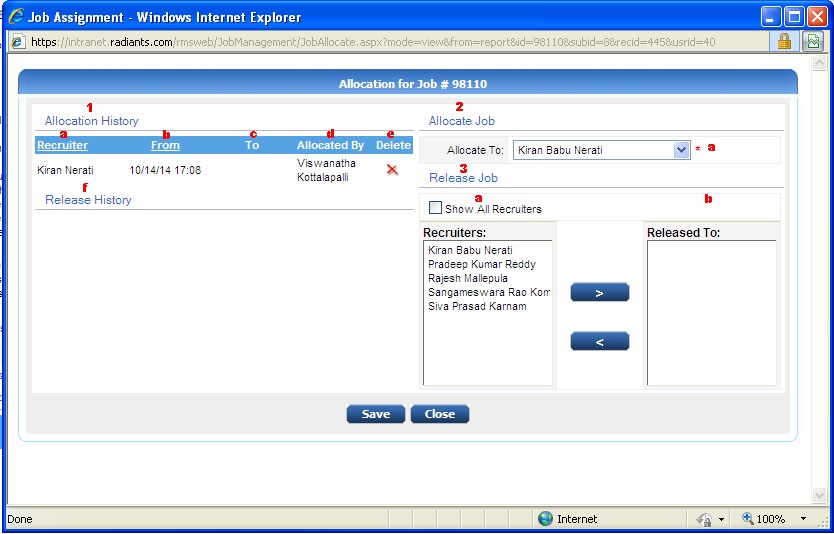
1) It displays allocation history of lead recruiter and as well as release.
a) This column indicates the lead recuiter name.
b) This column indicates the assigned date.
c) This column indicates the that date recuiter worked upto from assigned date.
d) This column indicates the job allocated by the account manager.
e) You can delete the history of the recuiter.
f) This indicates the recuiters history allocated by lesd history.
2) It displays job allocated to the lead recuiters.
a) Dropdown indicates the laed recuiter list to allocate job from account manager.
3) It displays the job allocated to recuiters.
a) If you click on checkbox it will displays the all recuiters name to release job.
b) Release the jobs to recuiters by selecting recuiters and click on '>' button.
This consists of list of recuiters allocaed a job.
16) It displays the communication between candidate and recruiter and also you can mail them .
It consists of 3 sub modules.
a) This option is used to compose a new blank mail to a candidate.
b) This option is used to compose a mail with the full job description.
c) This option is used to view the communication from the candidates, this consists of 2 options first is out means we have sent a mail to candidates
and second is 'in' indicates that the candidates replied to the mail.
17) It is used to add a new resumes from a source like naukri, monster etc..
18) It displays the matching resumes for a respective job.
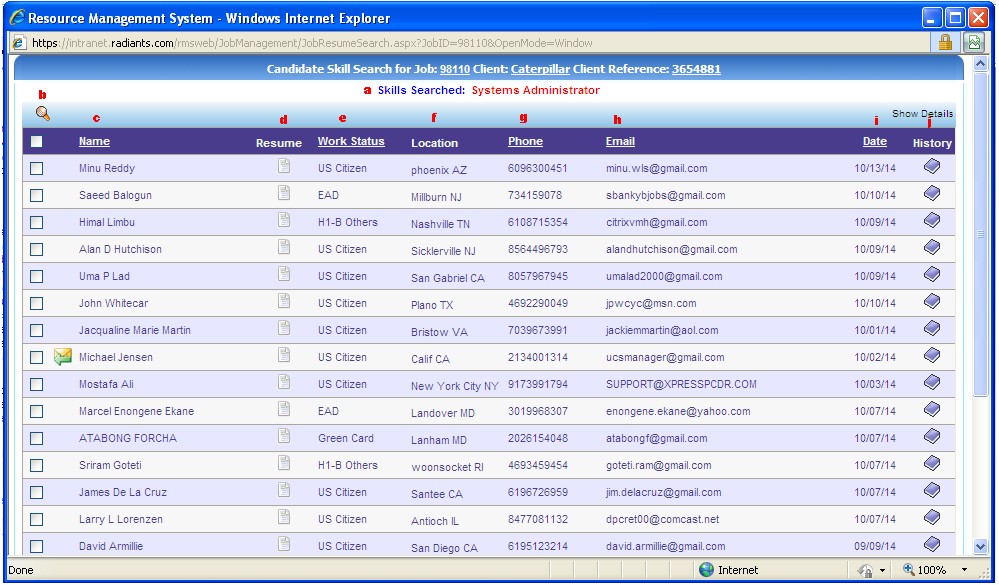
a) It displays what we searched skills like system administrator.
b) Checkbox is used to select the candidates that matches the requirement.
c) It displays name of the candidate.
d) It displays the resume of respective candidate.
e) It displays the citizen or passport type of US like green card, us citizen etc..
f) It displays the location of the candidate.
g) It displays the phone number of the candidate.
h) It displays the email id of the candidate.
i) It displays the date that resume is sourced.
j) It displays the history of candidate and resume what are all the changes made.
19) It Displays the maximum resumes submit to client.
20) Summary indicates the number of resumes submitted and number of interviews attended and the total.
Resume Submission details are shown below :

B) Details of submission of resume to client from consultant or staffing.
1) It shows the candidates name which is sourced.
2) It displays the sourced date of resume i.e. resume downloaded date.
3) It displays the submission date of resume.
4) It displays the consultant company like radiant.
5) It displays the contact details of consultant people i.e. radiant contact person.
6) It displays the pay rate i.e. what radiant is paying to candidate.
7) It displays teh code of employee.
8) It displays the bill rate i.e. what client is paying to radiant.
9) It displays the type of payment i.e. hourly based , daily , monthly and yearly based.
10) It displays the authentication.
11) It displays the status like resume submitted to client or not.
12) Any notes or queries notified can be displayed here.
When mouse over on Email/View Communication popup appears as shown below:

a) This option is used to compose a new blank mail to a candidate.
b) This option is used to compose a mail with the full job description.
c) This option is used to view the communication from the candidates, this consists of 2 options first is out means we have sent a mail to candidates
and second is 'in' indicates that the candidates replied to the mail.