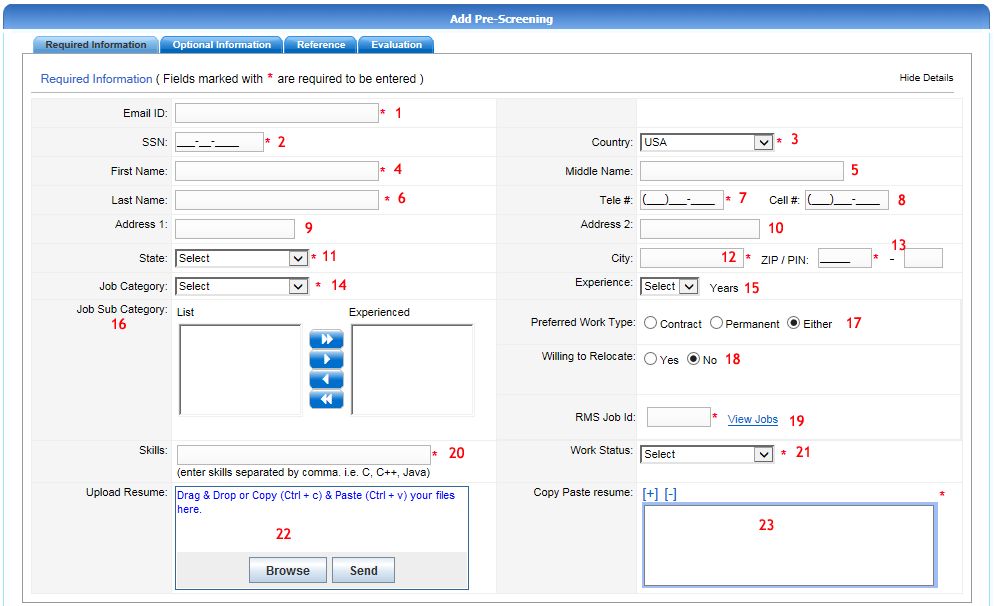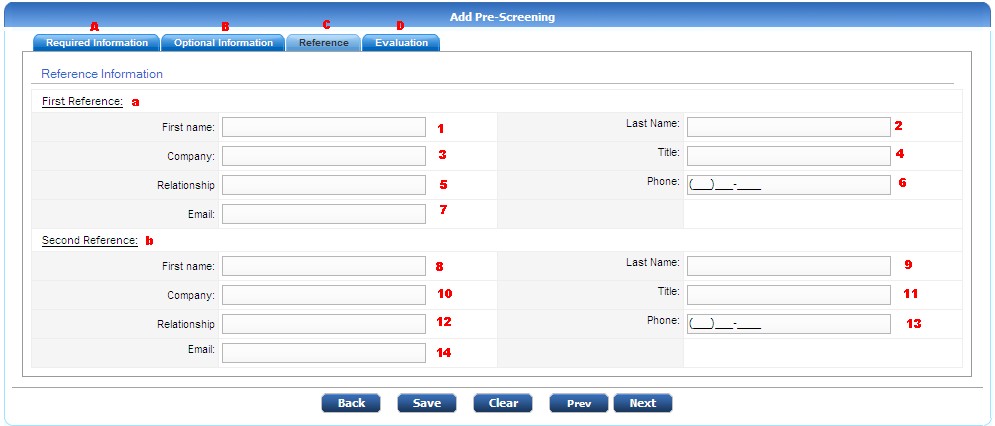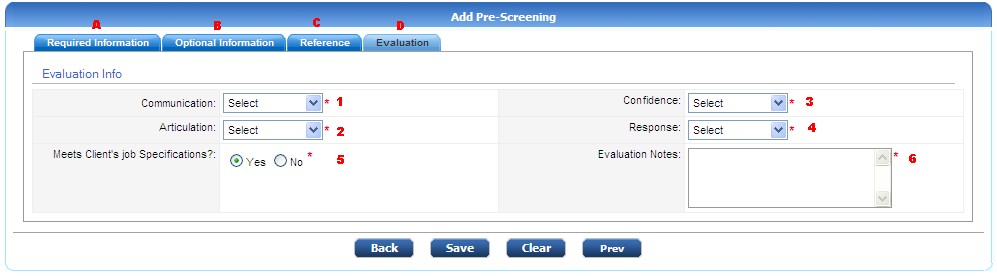RESUME > Pre Screen > New
Add new pre screen into Resource management system.
Tab A : Required Information
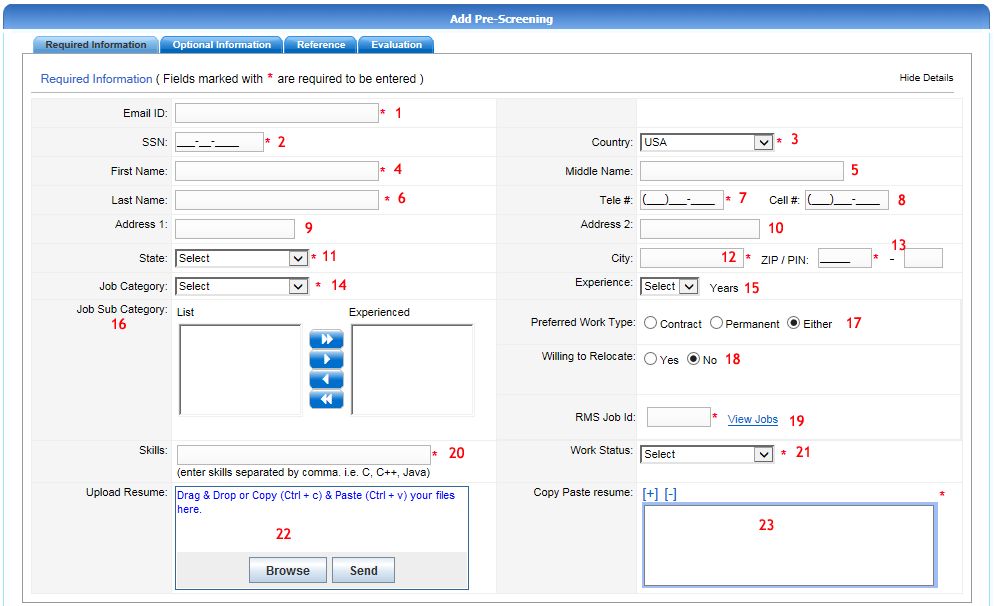

In this tab, You have to enter the following information :
- This field is for entering Email ID of the Candidate.
- In this field you have to provide valid SSN number of the candidate (if available).
- Select the country from the given drop down list. By default, USA will be selected.
- Enter the First Name of the candidate.
- Enter middle name of the candidate(if any)
- Enter Last name of the candidate.
- Enter the telephone number of the candidate.
- Enter the cell number of the candidate (optional).
- Enter first line of the address here.
- Use this textbox for entering second line of candidate’s address.
- Using this drop down, you can select the state of the candidate.
- Enter the name of the city.
- Enter zip code for the candidate’s location.
- From the given drop down list, select the job category for which candidate is prescreened.
- Select the experience (duration) of the candidate using this drop down list.
-
- You have to select the work type preferred by the candidate.
- If candidate is willing to relocate, select ‘Yes’.
- Enter RMS JobID of the job for which candidate is prescreened.
- Enter all the skills of the candidate separated by a comma.
- Select the work status of the candidate from the given dropdown
- Click on browse button to select the resume file. Then click on send to upload it.
- Copy-paste the contents of the resume here. You can use ‘+’ and ‘-‘ buttons for adjusting the size of the text box.
After filling necessary details, click on 'Save' to save the information. Click on 'Next' to go to Optional Information tab.
Tab B : Optional Information - These are the pre screen details which are not mandatory.

- Select Gender of the candidate.
- Enter the expected salary range in 'from' and 'To' text boxes and select pay type from the given drop down list.
- Select 'yes' if benefits are provided. Otherwise select 'No'
- Enter the details of Highest Qualification.
- Enter the details of Secondary education
- Enter the details of Certifications and accreditations if any.
Tab C : Reference
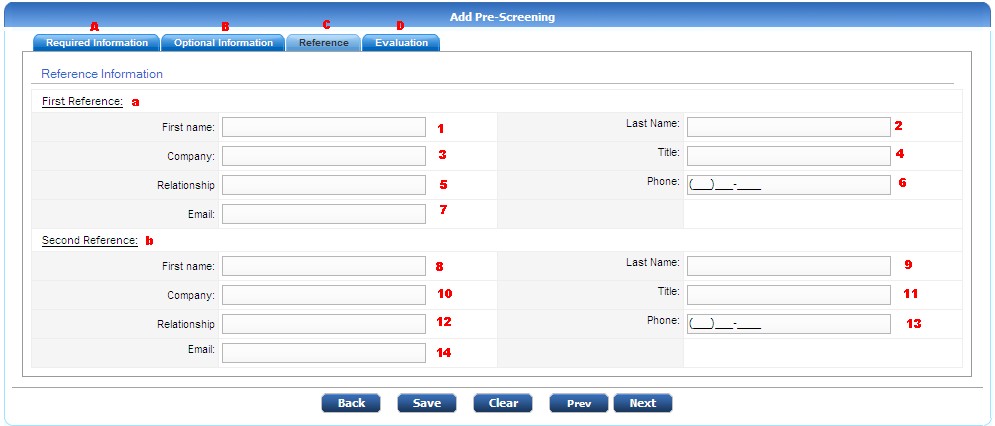
a) Enter Contact Information for first reference person :
- Enter First Name of the reference person
- Enter Last Name of the reference person
- Enter Company in which the reference person is working
- Enter Job title of the reference person
- Mention the Relationship of the first reference person with the candidate
- Enter Contact Number of the reference person (usually Work phone)
- Enter E-mail of the reference person
b) Enter Contact Information for second reference person :
- Enter First Name of the second reference person
- Enter Last Name of the second reference person
- Enter Company in which the second reference person is working
- Enter Job title of the second reference person
- Mention the Relationship of the second reference person with the candidate
- Enter Contact Number of the reference person.(usually Work phone)
- Enter E-mail of the reference person
Tab D : Evaluation
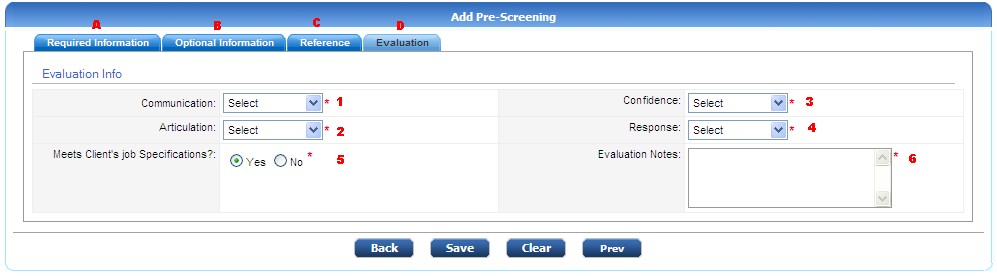
This tab is for entering the evaluation of the candidate after pre screen.
- Rating for Communication out of 10.
- Rating for Articulation out of 10.
- Rating for Confidence out of 10.
- Rating for Response out of 10.
- Select 'yes' if Candidate meets Client’s specification. otherwise select 'No'.
- If you want to add any notes regarding this pre screen, use this text box.
© 2014  Radiant Systems India Pvt. Ltd. All Rights Reserved.
Radiant Systems India Pvt. Ltd. All Rights Reserved.