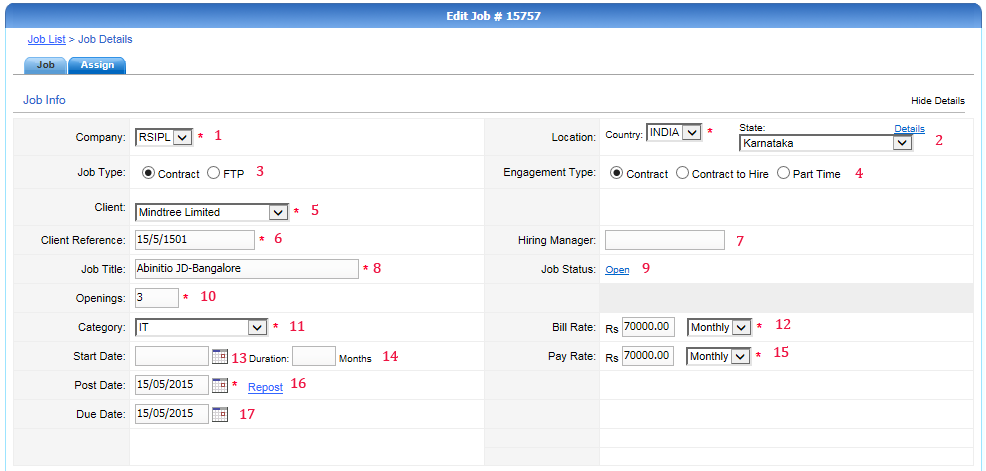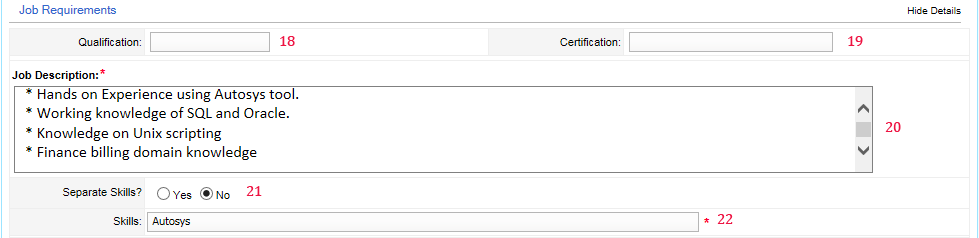JOB > Add Job > Job
This tab is used to enter the basic details of the job and client.
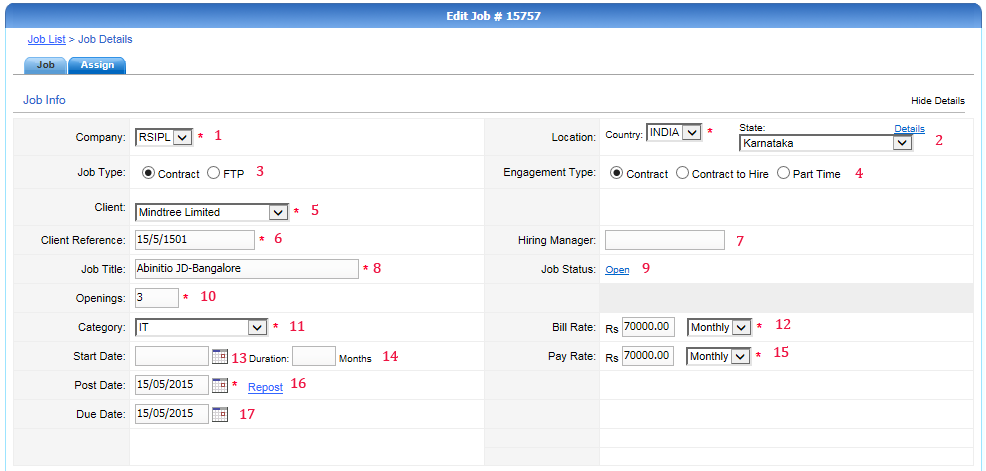
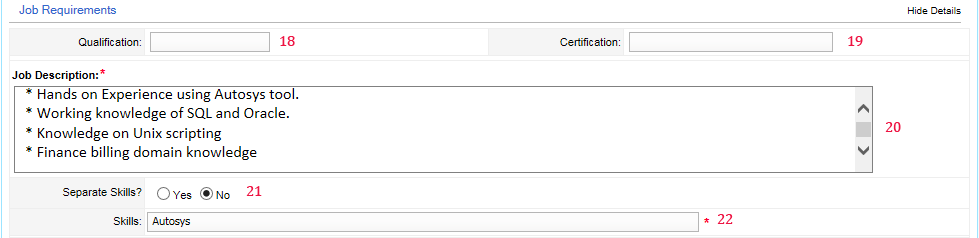
- It is used to select the company i.e. which company is going to staff for ex: radiant systems is a staffing company.
- Select country and state from the given drop down lists. click on 'details' to add city, zip and area code.
- Select whether it is contract basis or full time placement.
- If it is contract basis, then select the appropriate engagement type from the following :
Contract : It is a contract for a fixed period. And no changes will happen in future.
Contract to hire : It is a contract job but there is a chance to get placed with client as a permanent employee.
Part time : It is a Part time job (Work 2 to 4 hours per day).
- Select the client with whom the vacancy is there.
- Provide client reference id here.
- Enter the name of hiring manager for this job.
- Use this text box for entering the Job Title(Designation).
- When you click on this, one popup will be displayed where you can set/change the status of the job(Open, Hold or Close ).
- Enter the number of openings in ‘openings textbox’. The ‘Resumes Allowed’ is for mentioning how many resumes are allowed per opening.
- Select category of the job from the given drop down list.
- Bill rate means what client is paying to radiant and bill type may be hourly, daily, monthly or yearly.
- This date indicates the starting date of project in the client.
- Here you have to select starting date for the contract. And duration in months.
- pay rate means what radiant is paying to Candidates and pay type may be hourly, daily, monthly or yearly.
- Select the posted date for this job. If it is already posted and you are going to repost it, then click on repost.
- This indicates the last day to submit a resume.
- This is used to enter if any qualification is mentioned by client and it is optional.
- If any certification is required, then mention here.
- You can enter a job description here that is given by the client.
- If you want to display a skills separately then select yes and use add button to add new skills.
- If you do not wish to add skills separately, then add all the skills together separated by a semicolon.
© 2014  Radiant Systems India Pvt. Ltd. All Rights Reserved.
Radiant Systems India Pvt. Ltd. All Rights Reserved.